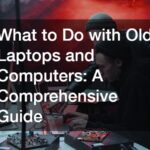It’s a fact of life: laptop screens get dirty. Whether it’s a traditional screen of a clamshell laptop or a curved LED monitor, there will always be a collection of dirt and germs on your screen. These are annoying and unpleasant distractions.
For most people, dust is a major concern since it can coat your screen and disrupt the screen’s brightness or colors. You may also encounter oily fingerprints littered on the surface. Others, given the current concern with COVID-19, are worried about bacteria and viruses coating the screen, especially since most viruses can live on your screen for several days.
Cleaning a dirty screen, however, is more than just wiping the screen with water. It’s a delicate task that needs the right products. Some cleaners are too abrasive. Plus, using too much liquid can cause your screen and laptop to short circuit. And yet, unlike other electronics, the LCD monitor of your work or gaming laptop is always attracting dust, dirt and germs.
How to Effectively Clean Your Laptop Screen

So, here’s the question: how to properly clean your laptop screens?
There are different ways to get rid of stubborn dust and grime from the surface of your laptop. Consider the following tools for the following distractions.
For Grime and Dirt: a Damp Sponge
Sometimes, you’ll end up with a laptop screen covered with stubborn grime — one that cannot be removed by your trusty microfiber cloth. In most cases, rubbing the dirt off with a cloth can dirty the cloth in the process.
Instead of stressing yourself out with dirt, use a damp sponge instead. A damp sponge and some filtered, de-ionized or distilled water can clean your screen. Avoid using standard tap water since it can contain unseen minerals, which can scratch your display.
To clean your screen with a sponge:
- Step one. Shut down your laptop and unplug it before cleaning the screen. To ensure 101 percent safety, remove the battery. If you’re worried about water drops falling onto your keyboard, place a cloth over the keys to absorb the liquid.
- Step two. Wet the sponge and wring it out to eliminate excess water.
- Step three. Gently wipe the screen’s dirtied area with the damp sponge. Watch out for water drops and clean them immediately.
- Step four. Once the area is clean, wait for the screen to completely dry before using your laptop or closing it.
For Dust: Microfiber Cloth

People who own a camera or wear glasses know the value of a good microfiber cloth. Designed to remove debris and dust without scratching delicate surfaces or producing lint, this light cloth is the best way to clean your laptop screen. While paper tissues or towels can remove some of the lint, they can scratch your display.
To clean your laptop screen with a microfiber cloth:
- Step one. Turn off your laptop first. Apart from being safer, the blank screen can also help you see the dust better.
- Step two. Clean the screen by gently pressing the microfiber cloth on the display. Always wipe in one direction, too. Avoid wiping or scrubbing in circles to prevent just moving the dust particles around or doing more damage to the display.
- Step three. Continue wiping the display until it’s free of dust.
If you want a better clean, Useful Thingy’s Screen Cleaner Kit comes with a microfiber polishing cloth and a portable spray, which effectively removes dust (minus the streaks).
What about dusters? These cleaning tools can also safely remove dust without compromising the coating of your laptop screen. You can also use a light brush to remove the dust like the OXO Good Grips Sweep & Swipe, which is a soft brush that sweeps away the dust.
Useful Thingy’s Screen Cleaner Kit

OXO Good Grips Sweep & Swipe

For Oil and Sticky Residue: Cleaning Solutions

Touchscreen, especially those laptop for kids, are more susceptible to sticky fingerprints or residue. Instead of letting these blur your view, clean them up ASAP.
If the sponge or microfiber cloth failed to clean your screen, cleaning solutions come in handy. However, you can’t just use any cleaning product. Some products have chemical ingredients that scratch the surface of your laptop, even if you use a microfiber cloth.
Before you buy a cleaning solution, check the label and avoid the following substances:
- Methyl alcohol
- Ethyl alcohol
- Ethyl acid
- Methyl chloride
- Acetone
- Ammonia
- Toluene
For instance, the Whoosh! Screen Cleaner Kit cleans your screens without these ingredients. A few wipes with the premium cloth and a few drops of their Screen Shine cleaning solution remove stubborn dirt from your screen.
To clean your laptop screen with cleaning solutions:
- Step one. Turn off your laptop. If you can, remove the battery to prevent any electrical issues.
- Step two. Spray or pour your chosen cleaning fluid onto a microfiber cloth. The fabric should be damp, not wet. Also, refrain from pouring or spraying the cleaning fluid directly onto the display. Even though they evaporate quickly, applying the liquid on the cloth first before applying it on the screen to prevent any damage.
- Step three. Gently rub over the dirty display. Refrain from pressing too hard to prevent distorting the screen.
- Step four. Repeat the process until your screen is dry. Also, check all attached hardware, such as the keyboard and mouse, to make sure there is no liquid pooling near them.
Whoosh! Screen Cleaner Kit

Your laptops go through a lot every day and they help you with plenty of tasks: work, online schooling and even podcasts! To ensure prolonged use of your laptop, keep them clean regularly. Follow the steps above to keep your laptop screen in good condition.